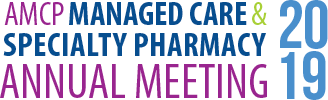Download the App
- Search in your favorite app store for Academy of Managed Care Pharmacy or AMCP or go to: www.tripbuildermedia.com/apps/amcp365 from your device
Login to AMCP Annual
- First, login. If you don’t know/don’t have your member login, you can login as a non-member.
- Click on events and then AMCP Annual. You will be asked for your reg id (which is on your badge and confirmation)
Sync App
- When updates have been made to the app a red sync badge will appear on the sync icon on the home screen. Click the red sync badge to sync your app and get the latest updates
Searching the Schedule
- The schedule is organized by day and time – click on the check box to add it to your schedule.
- This will sync with your outlook account if you have given the app permission. Click on the “Settings” icon to see if you are properly set up.
- You may filter the schedule by a variety of things (ex. committee meetings, educational track) by clicking on the filter icon in the top right corner of the app.
Finding an Attendee
- Click on “Attendees”, search for the individuals.
- To send them a message, click on “Let’s Meet.” It will be sent to the email they registered with. To protect user’s privacy the email address will be masked.
Finding a speaker
- Click on the speaker icon and search by name. You will be able to see the sessions and posters they are presenting.
Handouts
- You can access handouts by clicking on the paperclip button in the session description.
- Once you have opened a handout, you can export it by clicking on “Export” button in the top right corner and send it to your email.
Notifications
- To receive notifications from the app with schedule reminders and updates, click on the “Settings” icon to ensure push notifications is on.
MyShow Lists
- To add selections to your personalized lists (such as MySchedule or MyContacts) click the empty circle on the listing screen for that entry so a check mark appears.
- To then access your MyShow lists, click the MyShow icon from the home screen of the app.
- You can export your MyShow data by clicking on the “Export” button located in the top right corner of the screen while in one of the MyShow lists